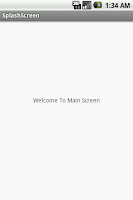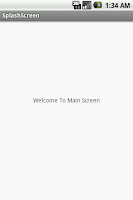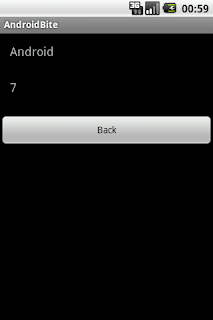Adding a splash screen for your
application is necessary if your application takes more time to load.
It is similar to the PC games we play where you would see the brand
of the gaming company before the actual game commences.
Here in this example we will create an
activity to display your splash screen with progress bar for two
seconds . After two seconds the user will be directed to the main
page.
So lets start:
1.
Create a new project File
-> Android Project.
While creating a new project name the as
SplashScreenActivity(SplashScreenActivity.java).Press
Ctrl+Shift+O for missing imports after typing the code
SplashScreenActivity.java
public class SplashScreenActivity extends Activity {
private long ms = 0;
private long splashDuration = 2000;
private boolean splashActive = true;
private boolean paused = false;
@Override
protected void onCreate(Bundle savedInstanceState) {
super.onCreate(savedInstanceState);
setContentView(R.layout.splashscreen);
Thread mythread = new Thread() {
public void run() {
try {
while (splashActive && ms < splashDuration) {
if (!paused)
ms = ms + 100;
sleep(100);
}
} catch (Exception e) {
} finally {
Intent intent = new Intent(SplashScreenActivity.this,
MainActivity.class);
startActivity(intent);
}
}
};
mythread.start();
}
}
2.
Now you need to create user interface for the
SplashScreenActivity.java
3.
Create a new xml file in layout folder as splashscreen.xml
splashscreen.xml
<?xml version="1.0" encoding="utf-8"?>
<LinearLayout xmlns:android="http://schemas.android.com/apk/res/android"
android:layout_width="fill_parent"
android:layout_height="fill_parent"
android:orientation="vertical" >
<ImageView
android:id="@+id/image"
android:layout_width="wrap_content"
android:layout_height="300dp"
android:src="@drawable/androidbite" />
<ProgressBar
android:id="@+id/progressBar1"
android:layout_width="wrap_content"
android:layout_height="wrap_content"
android:layout_below="@id/image"
android:layout_gravity="center_horizontal" >
</ProgressBar>
</LinearLayout>
4.
Now that the splash screen is ready lets create the main
activity(MainActivity.java)
and layout for the main activity (main.xml)
MainActivity.java
public class MainActivity extends Activity {
@Override
protected void onCreate(Bundle savedInstanceState) {
super.onCreate(savedInstanceState);
setContentView(R.layout.main);
}
}
main.xml
<?xml version="1.0" encoding="utf-8"?>
<RelativeLayout xmlns:android="http://schemas.android.com/apk/res/android"
android:layout_width="fill_parent"
android:layout_height="fill_parent"
android:orientation="vertical" >
<TextView
android:id="@+id/textView1"
android:layout_width="wrap_content"
android:layout_height="wrap_content"
android:layout_alignParentTop="true"
android:layout_centerHorizontal="true"
android:layout_marginTop="181dp"
android:text="Welcome To Main Screen" />
</RelativeLayout>
5.Here
come the most important part, include all your activity in manifest
file. In addition to that put android:noHistory=”true”
attribute
in the SplashScreenActivity's tag so that the activity will not
appear in the activity stack, meaning if the user presses back from
the main activity its should not direct the user to splash screen.
AndroidManifest.xml
<manifest xmlns:android="http://schemas.android.com/apk/res/android"
package="com.androidbite.splashscreen"
android:versionCode="1"
android:versionName="1.0" >
<uses-sdk
android:minSdkVersion="7"
android:targetSdkVersion="15" />
<application
android:icon="@drawable/ic_launcher"
android:label="@string/app_name"
android:theme="@style/AppTheme" >
<activity
android:name=".SplashScreenActivity"
android:label="@string/title_activity_splashscreen"
android:noHistory="true" >
<intent-filter>
<action android:name="android.intent.action.MAIN" />
<category android:name="android.intent.category.LAUNCHER" />
</intent-filter>
</activity>
<activity
android:name=".MainActivity"
android:label="@string/title_activity_splashscreen" />
</application>
</manifest>
Output:
The
output of this example would be as follows