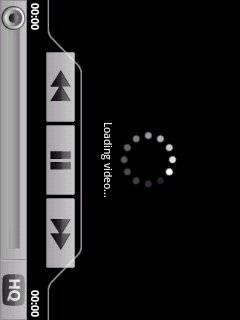In devices like Nexus 4,Nexus 7,Nexus
10 and other Android 4.2 plus devices the developer options is
hidden. To make them appear in your Settings you should enable
it first
Follow these steps to enable developer
options:
1.Go to “Setting” in
your device and tap on it.
2.Scroll
down to “About Phone”
and tap on it.
3.Now
scroll to the bottom to find “Build Number” and
tap on it 7 times ( Yeah 7 times)
If
you have done it you will get a pop-up message saying “You are now
a developer”. Thats it!!!
You
can now see the Developer options
in Settings where you
can find USB Debugging.